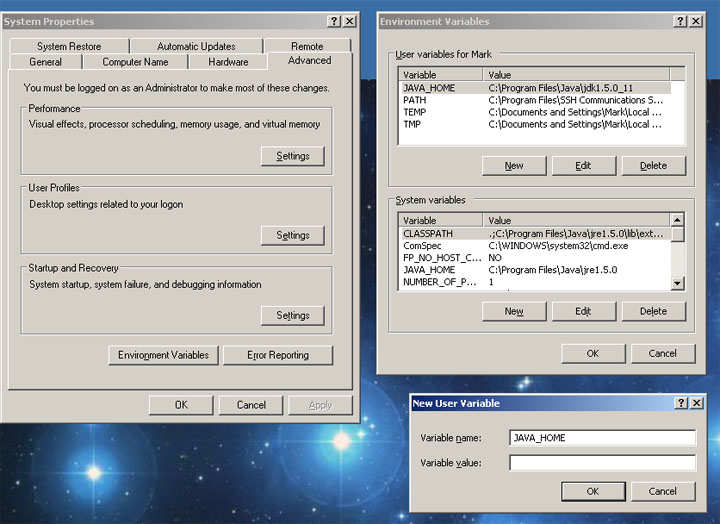If you run into trouble
installing or running PaperScope try following the steps
provided on this page. If you feel you have found a bug
then please report it so it can be fixed in a future release.
If you want to make a feature request, or have some general
ideas to discuss, please refer to the PaperScope project page on
SourceForge (links below).
|
Installation Troubleshooting |
PaperScope does not require
any installation work aside from unzipping the downloadable file
from SourceForge. Once the file is unzipped it is ready to
run by using the executable PaperScope.jar file provided (by
either double clicking on it, or by calling it from the command
line).
DO NOT move the 'lib'
directory out of the directory containing the PaperScope.jar
file. This will cause the program to stop working.
The most common problem
encountered when trying to run PaperScope is having the wrong
version of Java, or an incorrectly configured Java installation.
PaperScope currently requires Java 6 to function, and the
JAVA_HOME environment variable must be properly configured.
The three main errors are:
-
Wrong version of Java -
If you are running an older version of Java you will get the
following error when trying to run PaperScope
Exception in
thread "main" java.lang.NoClassDefFoundError: javax/swing/SwingWorker
If you see this error then update
to the latest version of Java and try running PaperScope
again (Download Java 6 here).
-
Classpath error - If you
do not have the current directory (or the folder containing
PaperScope.jar) on your classpath you will see the following
error:
Exception in
thread "main" java.lang.NoClassDefFoundError:PaperScopeUI
If you see this error then try
adding '.' to your classpath, or add the directory
containing PaperScope.jar
You can also solve this problem by running PaperScope with
the following command:
java -jar -classpath
. PaperScope.jar
-
JAVA_HOME not properly configured
- If you are getting an error
saying that "java" is an unknown command then you have not
properly configured the JAVA_HOME environment variable.
Instructions on how to do this are operating system
dependant.
Linux - add the following line to your profile and be
sure to source it afterwards (.profile, or .bashrc, etc...):
export JAVA_HOME=..path/..to../java..
Windows -
Right click on "My Computer", select "Properties".
Click on the tab labeled "Advanced" and click the
"Environment Variables" button. Click the "New" button
under "User variables for..." and enter 'JAVA_HOME' as the
variable name, and the complete path to your Java
installation as the variable value. Click the "OK"
button.